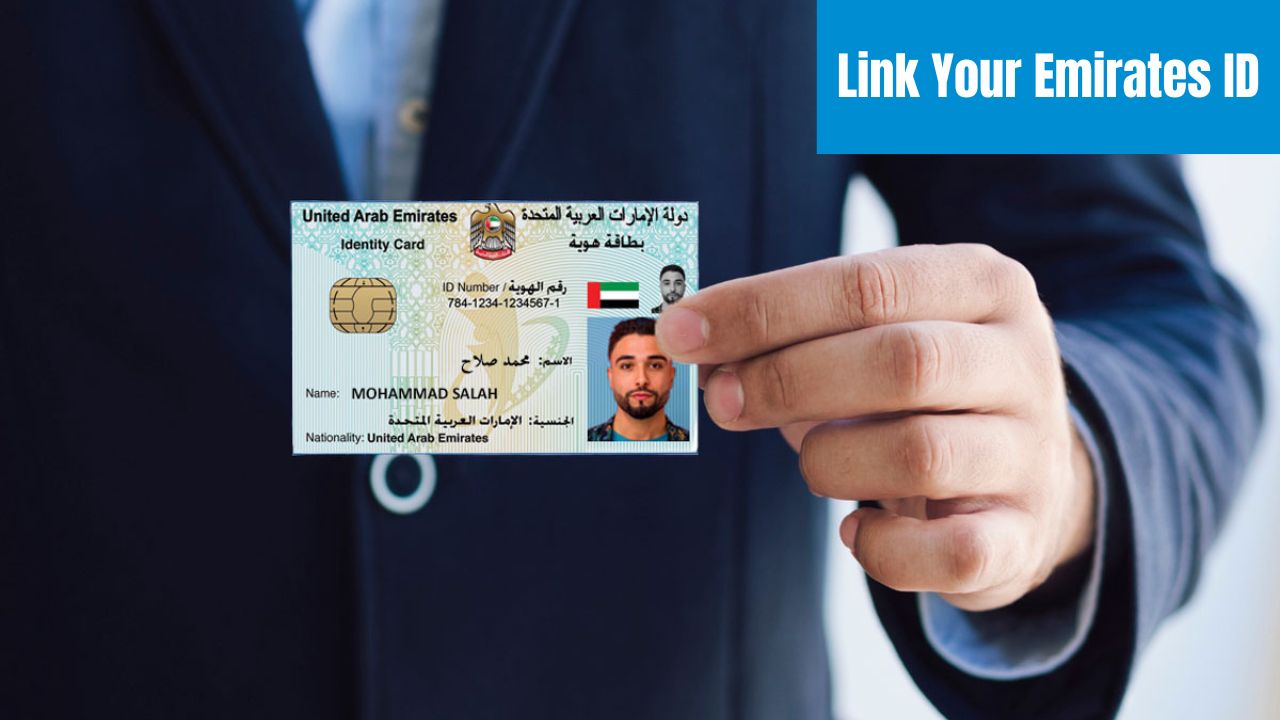How to Download a Visa from ICP – A Step-by-Step Guide. In today’s digital age, accessing and managing official documents like visas has become increasingly streamlined. The Immigration Control Platform (ICP) offers a convenient online portal where users can easily download their visas. Whether you’re planning a trip abroad or need to check your residency status, the ICP provides a user-friendly interface for these tasks.
- How to Download a Visa from ICP
- Step 1: Visit Smart Services ICP
- Step 2: Select Passport Information
- Step 3: Choose ‘Residency’ or ‘Visa’
- Step 4: Enter Nationality and Verify
- Step 5: Complete Captcha Verification
- Step 6: Initiate Search
- Benefits of Downloading Visa from ICP
- FAQs About Download a Visa from ICP –
- Q 1: What information do I need to provide to download a visa from ICP?
- Q 2: How can I contact ICP for assistance with visa downloads?
- Q 3: What documents do I need to download my visa from ICP?
- Q 4: Can I download my visa from ICP online?
- Conclusion
How to Download a Visa from ICP
Step 1: Visit Smart Services ICP
Navigate to the official website of Smart Services ICP. This platform is designed to handle immigration-related services efficiently, ensuring a smooth experience for users.
Step 2: Select Passport Information
Once on the Smart Services ICP website, locate the section where you can input your passport information. This typically involves entering your passport number and passport expiry date accurately.
Step 3: Choose ‘Residency’ or ‘Visa’
Depending on your purpose, select either ‘residency’ or ‘visa’ from the options available. This choice directs the system on what type of document you are seeking to download.
Step 4: Enter Nationality and Verify
Next, select your nationality from the dropdown menu provided. The system will display a corresponding numerical code associated with your nationality in a box on the left-hand side.
Step 5: Complete Captcha Verification
To ensure security and prevent automated systems from accessing the platform, complete the captcha verification by selecting the checkbox. This step confirms that you are a legitimate user.
Step 6: Initiate Search
After verifying the captcha, click on the search button. The system will process your request based on the information provided and retrieve the relevant visa or residency details associated with your passport.
Benefits of Downloading Visa from ICP
- Convenience: The online visa application and download process eliminates the need for physical visits to consulates or embassies.
- Efficiency: Applications are processed promptly, and applicants can track their status in real-time.
- Accessibility: Access visa services from anywhere with internet connectivity, making it convenient for travelers worldwide.
FAQs About Download a Visa from ICP –
Q 1: What information do I need to provide to download a visa from ICP?
Ans: Typically, you will need to provide your passport number, travel itinerary details (such as dates of travel and purpose of visit), and personal information (such as full name and date of birth). Ensure all information entered is accurate to avoid delays.
Q 2: How can I contact ICP for assistance with visa downloads?
Ans: If you encounter any issues or have questions about downloading your visa from ICP, you can contact their support team directly through their official website. They are available to assist with any inquiries related to visa applications and procedures.
Q 3: What documents do I need to download my visa from ICP?
Ans: Typically, you will need your passport number, travel itinerary details (such as dates of travel and purpose of visit), and personal information. Make sure all information provided is accurate to ensure a smooth visa download process.
Q 4: Can I download my visa from ICP online?
Ans: Yes, you can download your visa from the Immigration Checkpoints Authority (ICP) online. The process usually involves visiting their official website, filling out necessary details, verifying information, and then downloading your visa document in a PDF format.
Conclusion
Downloading your visa from ICP is a straightforward process that can be completed in just a few simple steps. By following the above guide, you can efficiently manage your immigration documents online, saving time and effort. Remember to double-check all information entered for accuracy to ensure a smooth transaction. Embrace the convenience of digital services offered by Smart Services ICP and stay updated on your visa status hassle-free.